Something is on the photo that ruins everything? This short video explains how to remove it with the help of Gimp.
When shooting it is difficult to think of all the details. Today photo editing software are numerous and allow improvements. In this video you will learn how to use the Gimp Clone tool to remove a piece of clothing, but it also works on skin blemishes.
- Activate the clone tool.
- Choose a brush with a hard or fuzzy outline as needed.
- Adjust the size of the brush so that it properly covers the defect.
- Ctrl + click on a correct zone allows to memorize a correct sample.
- Clicking on the defect erases it.
- If you click and drag, the reference area moves automatically.
- Remember to zoom out to check the result.
The tool takes control in a few minutes. The difficulty is to find the right reference area to properly support the correction.
How to erase defects on a photo
How to erase defects on a photo
published 19 juin 2020, updated in