How to activate the onion skin and see only on some frames?
Open Krita with its layout dedicated to animation. Krita displays the Timeline, Onion Skin and Animation panels. To take advantage of Onion Skin now:
- Activate the light table by clicking on the light bulb icon located on the timeline layer. You will see the previous frames in red and the following frames in green.
- These colors & tint change.
- In the Onion Skin panel, frame 0 is the active frame on the timeline. Frame 1 is the next and -1 the previous frame.
- By adjusting the height of the blue rectangle, you adjust the opacity and therefore the visibility of the onion skin frame by frame.
- The blue rectangle acts on the visibility of all the frames of the animation.
How to manage onion skin with krita
How to manage onion skin with krita
published 3 juillet 2020, updated in