Use and reuse colors very simply in Inkscape by using Auto color palette
When drawing, we often need to reuse colors. It make the job much simpler. It also helps to be more efficient. For this, good softwares use swatchs or color palettes. Many peoplo know Inkscape’s default color palette place at the bottom, but very few know that colors can be added there. Let’s see how to add color to Auto palette.
Accessing the document color palette in Inkscape
We have colors and want to use them easily. We can create custom color palette, especially Auto, which is done for that
- Go to Fill and Stroke dialog
- Since we have already add colors
- Selecting an object displays the palette
- Click on the triangle menu at the right of the bottom swatch
- And choose Auto
Adding colors to Auto color palette
To add a new color in this document swatch,
- Select an object
- Set its color
- Go back to Fill and Stroke
- Click on the Swatch button
- The color is added to the palette
- And can easily be used inside this drawing
Learn how to use inkscape Auto color palette to reuse color efficiently.
Learn how to use inkscape Auto color palette to reuse color efficiently.
published 10 juin 2020, updated in